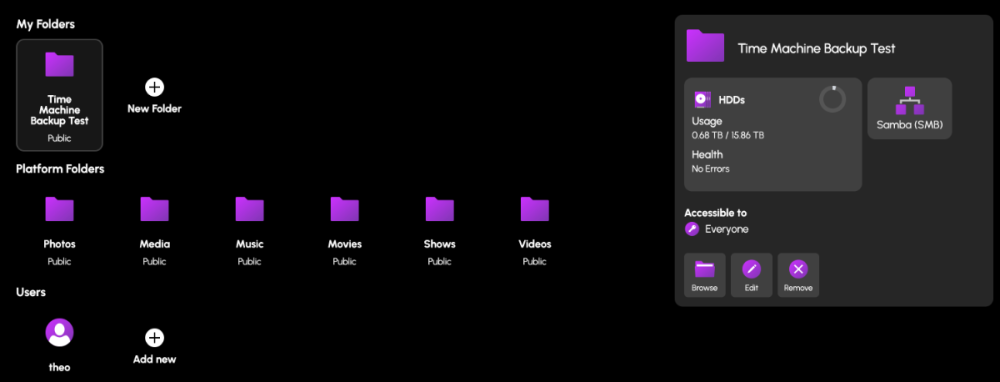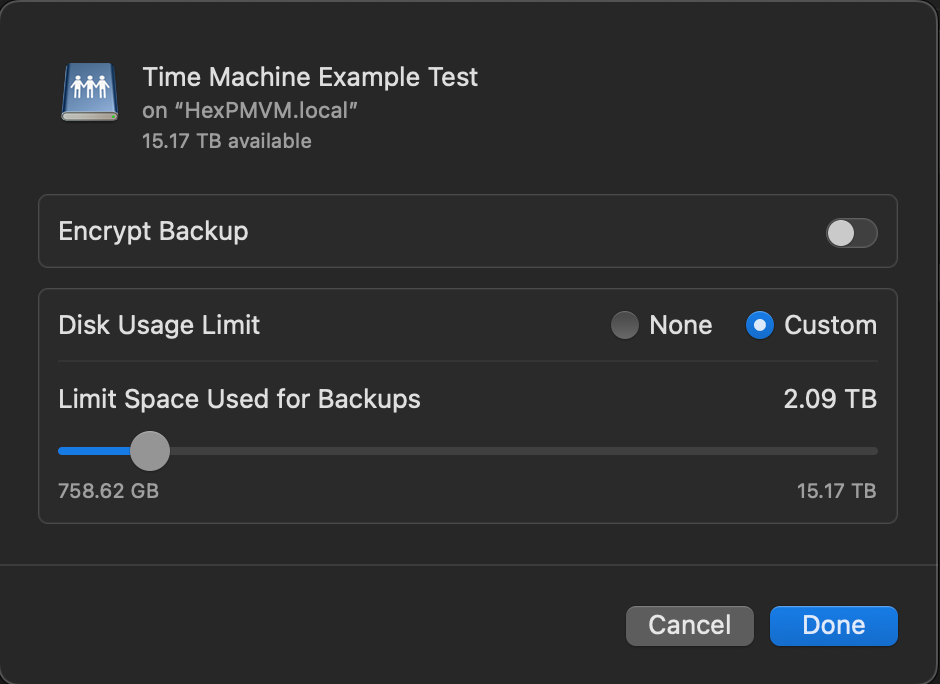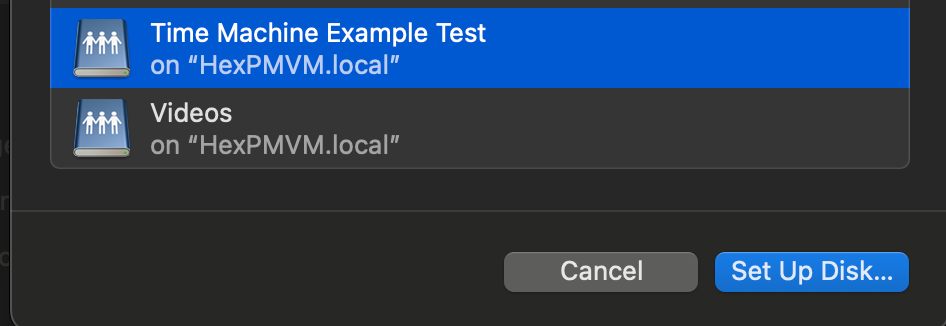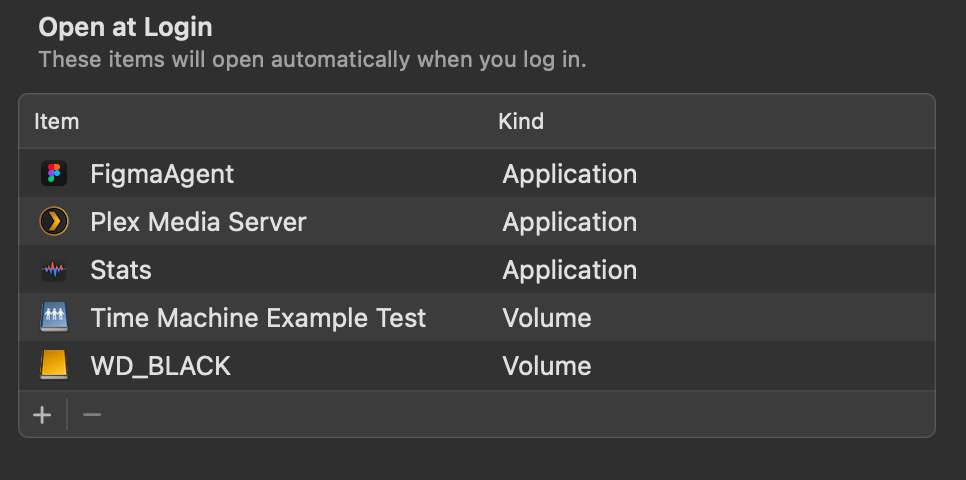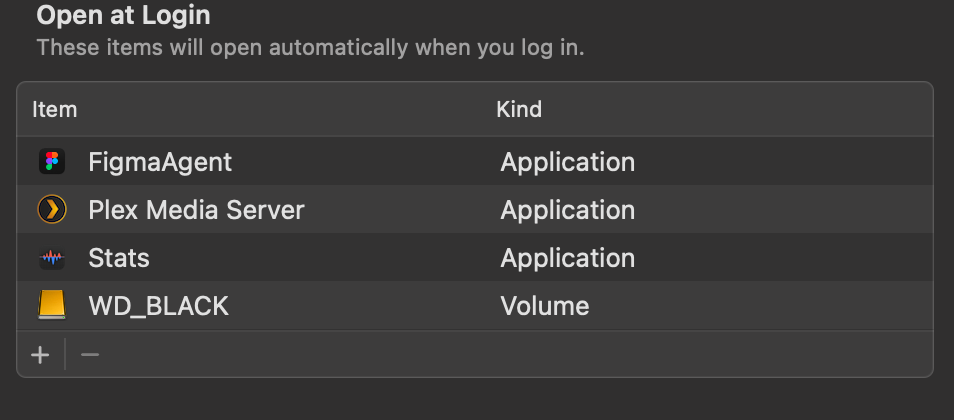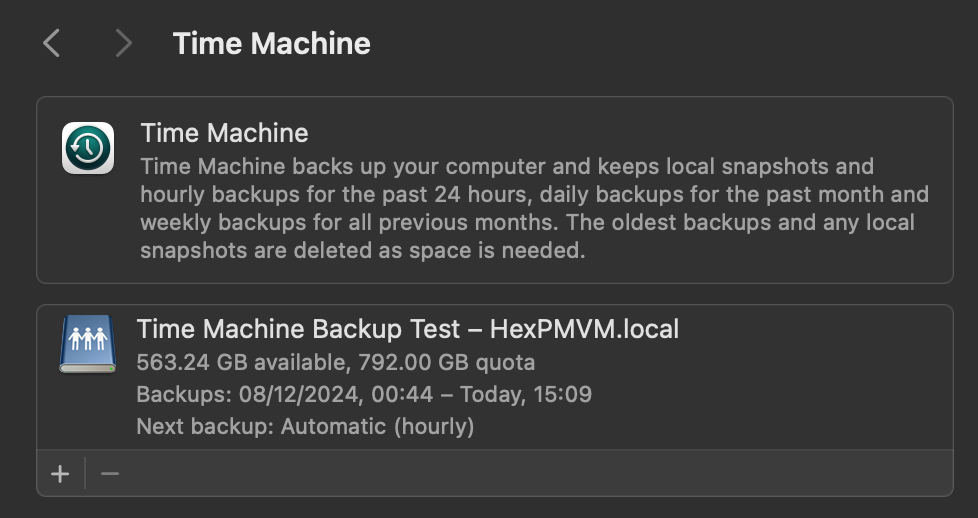Leaderboard
Popular Content
Showing content with the highest reputation on 01/13/25 in all areas
-
I plan to order a HDHomeRun FLEX 4K to run with my setup, I just have to many irons in the fire to wanna pull the trigger to get one ATM1 point
-
@PsychoWards Thanks for coming back to me! To your points. All my media are already contrained within the 2TB I already mentioned, gathered the last 5-9 years. This is why I assume that currently available space of 6TB. After I mirror the HEXOS boot drive, the case/pc will leave me limited options, but I have already ideas if needed. (1 sata, and several PCI slots available) Not sure yet, if I am going to need to create a VM for a windows machine. But unfortunately, the created of what I need does not have a Docker. These is the least of my concerns anyway, so I will check again, just in case. thanks for pointing it out. I am taking my sweet time indeed, but yet again, I can hardly contain my geeky side 😛 Furthmore, I already ordered a network card and some drives to mirror my HEXOS/boot-drive. I will update the thread after the instalation.1 point
-
yes with the server turned off, log into deck it should give you the option to disconnect server Once you disconnect your old server, you can claim your new server using the same license1 point
-
1 point
-
It shows the spair for pool 2 not pool 1 where the drive is dead. I suspect because the hot spair was used already from pool 1. I would love to see the option to add more drives and allow them to be assigned hot spair for X pool1 point
-
1 point
-
1 point
-
1 point
-
Schweizer Franken, not that uncommon of a currency 🙂1 point
-
1 point
-
Great post @WilliamsKnights . I heartily agree that, even with as many data center years experience as I have, there just too many variables to definitively say "this disk". I have a 10yo consumer grade Netgear ReadyNAS with 2x4TB WD gold drives that are the ORIGINAL drives! They've survived not only a decade but also 4 moves. Now, I've taken really good care of the hardware but I attribute their longevity to both the drive type, the care they've received, but also...just plain old luck. All of which is to say that, at least as far as hardware goes, do your research, buy the gear designed for your use-case, take care of them and you'll get as much use out of it as you can. Cheers!1 point
-
You sir (assuming you are male, otherwise replace with gender-appropriate alternative), are a hero. Thanks again for sharing your knowledge and experience. In 2015 I bought my first NAS, and populated with drives I had sitting in my desktop PC. 1 drive failed within a few months, and the other not very much later. After that, I bought NAS drives (WD RED), and they just work, for 8 years now. I feel like having desktop drives in a NAS is a big reason for drive failure. I will not for a moment consider buying non NAS drives for a NAS after that first experience with desktop drives. I am not downplaying your spin down argument. I recognize and respect the much bigger amount of experience. Your thoughts on this topic, even if taken with a pinch of salt, are probably more reliable than mine, if I had any on this topic to begin with. I thought spinning down would be an easy way to get more efficiency from the most power hungry devices in my NAS, and I still want my server to be as efficient as possible, but not at the risk of loosing drives. I will certainly keep the spin-down at default. Thanks again.1 point
-
Yup nextcloud is on my list of apps i would like easy installation for as well. I haven't personally tried it myself but i see a decent amount of community members ask chatgpt to walk them through things, maybe it'll be able to clear things up for you too1 point
-
I know this is a request for a more 'One click' Hex TM integration, but incase people wanted to test this now, you can do this in Hex + TN today. (already had mine running a week without issue. TIME MACHINE INSTALL GUIDE Create a Folder & name it time machine (or a custom name) Set the Folder permissions (I left mine open, add user permissions here to restricted access) Navigate to the TrueNas UI (Server IP > Username: truenas_admin Pasword: server password from install) Navigate to the Shares tab, you should see your newly created share. Click on edit (pencil) On the Purpose drop down change to > Basic or multi user time machine. Press save/apply, and it'll prompt a restart of the SMB process. Go to your mac settings > general > Time machine. Click the + icon and locate your time machine share, then click setup disk. FYI if you aren't already connected to your Hex server, you'd need to do so now. Either search for the server in the network tab of finder OR connect to the server with finder > go > connect to server > SMB://[THE IP OF YOUR HEX SERVER] You can now choose to encrypt your backup with a password + if you choose, restrict the total disk usage the backup will have. You should now see your time machine backup setup. This will start automatically, but you can create a back up straight away if you choose. AUTO CONNECT SHARED DRIVE SETUP Now that could be it, but to ensure your Time machine backup will always occur, you need to ensure your Mac is always connected to your Hex server. to do this, we need to add the share to the login items Open Settings > general > Login items > click the + icon Locate your connected time machine share, then click open. You should now see the drive in the login items. That's it, you should be all setup and running.1 point
-
1 point
-
Sync folders to other Cloud storage solutions like Google Drive, Amazon buckets etc.1 point



_svg.thumb.png.8835ed19662420e2bd0224a2e6c58c84.png)