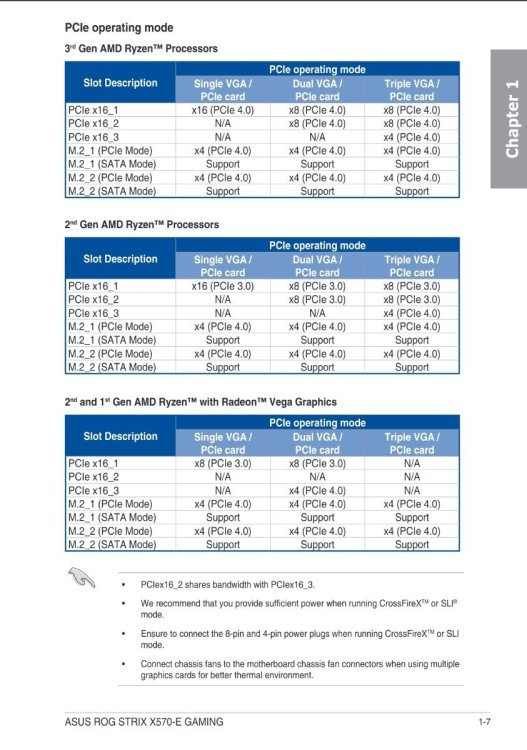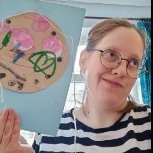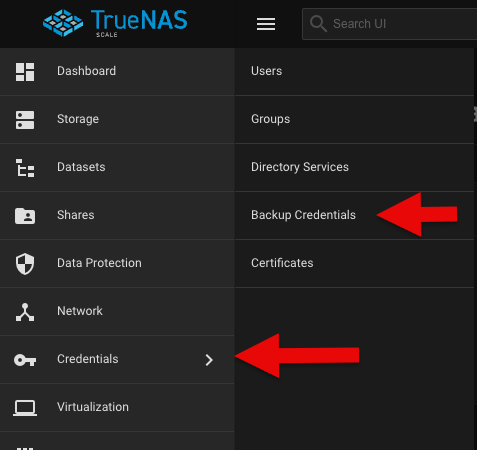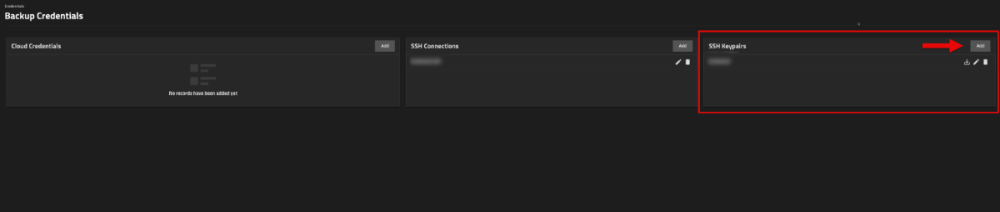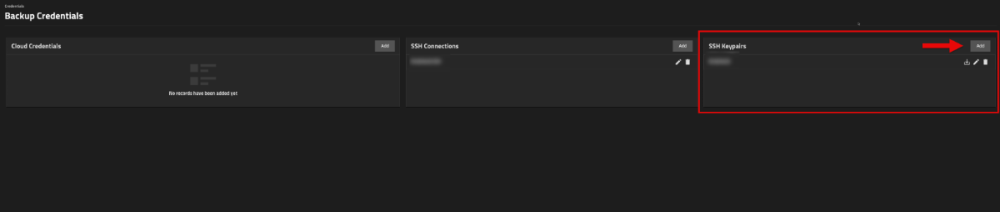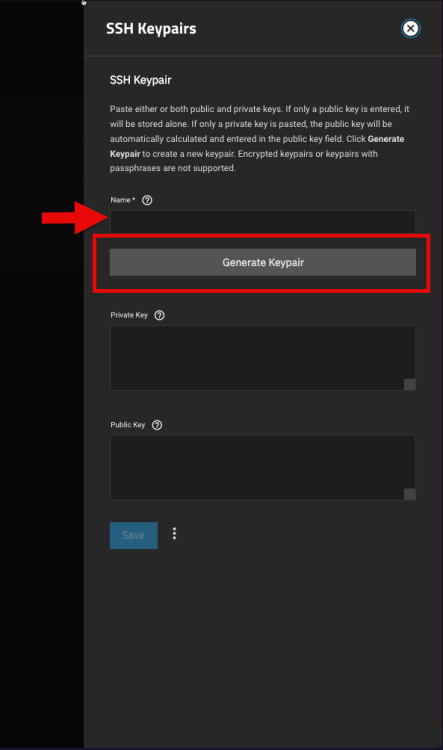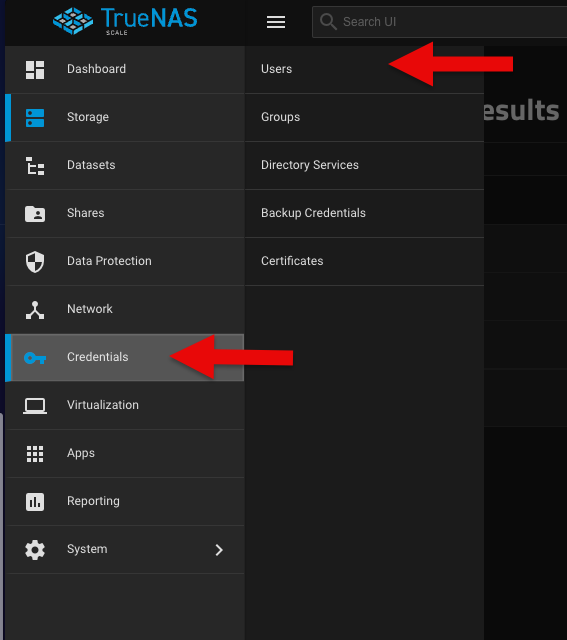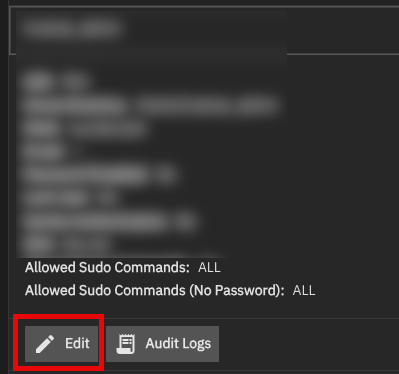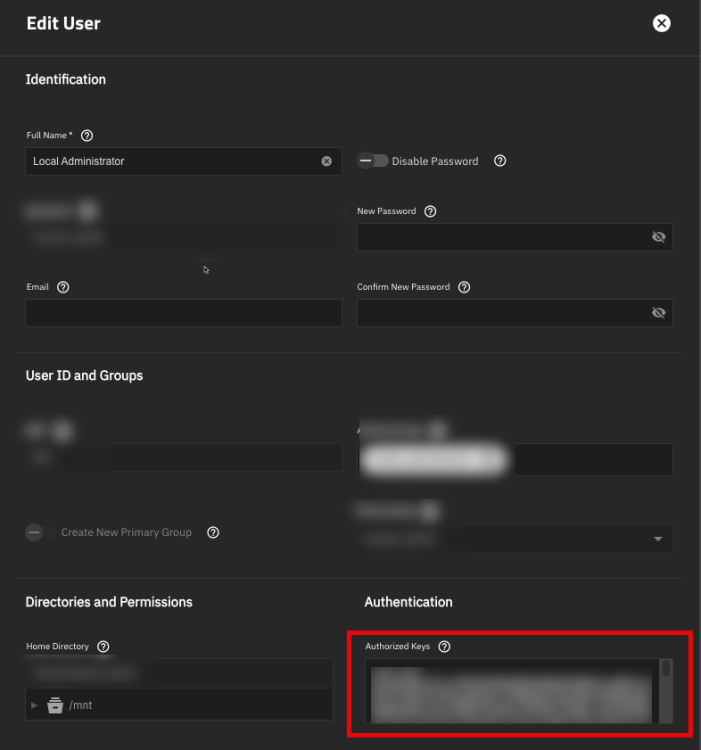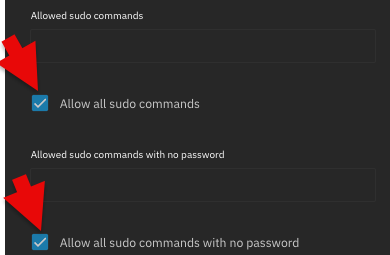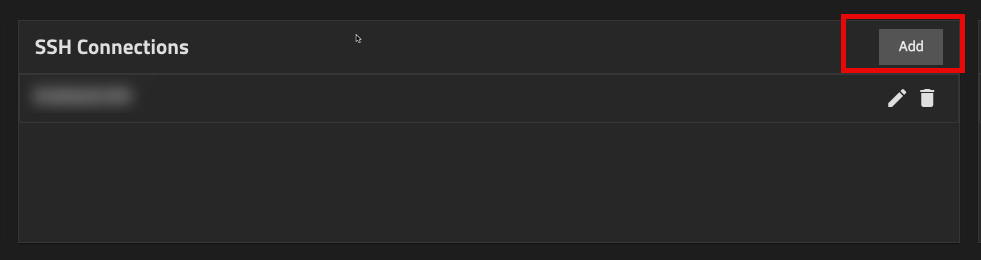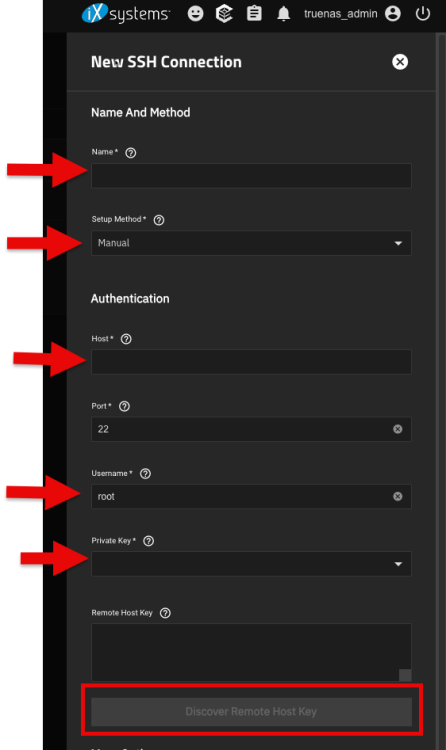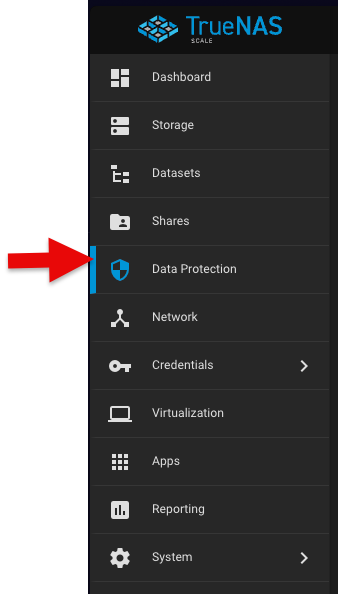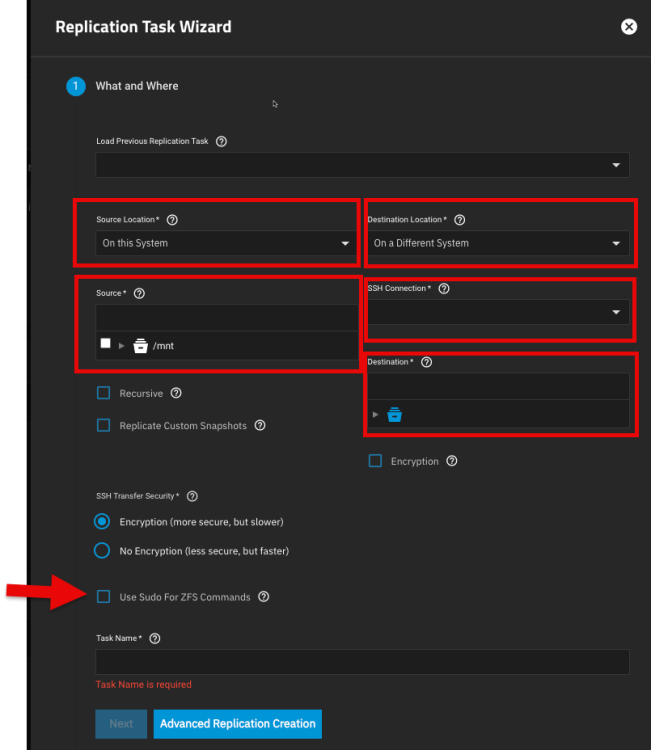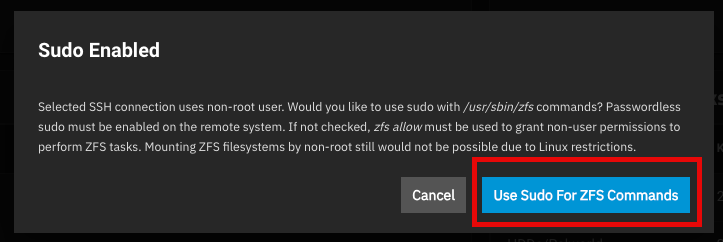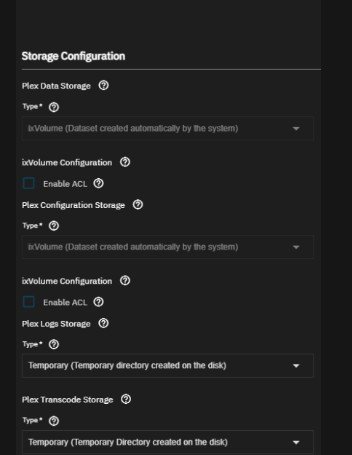Leaderboard
Popular Content
Showing content with the highest reputation on 04/26/25 in all areas
-
Hey, this is only true for your specific CPU & MoBo combi but not as a general statement. According to your MoBo Manual, once you use 2 PCIe slots the bandwidth from the first slot drops from x16 to x8. And I suppose the ASUS card is using 4 PCIe lanes per SSD therefor with 8 lines you can only use 2 SSDs. However if the first PCIe slot drops to x8 depends on the CPU generation and chipset, lots of the newer boards don't have this issue, Server Motherboards usually have more PCIe lanes then you will ever need and even some older platform don't have this problem neither. So yes in your case it is unfortunately not possible to use the full 4 SSDs from the card in combination with a HBA card (due to HW limitations) , but for other setups this might not be a problem.2 points
-
100%!!! And a huge thank you to @ShinobiRen for taking your time to create this helpful guide! Directory of Guides has been updated.2 points
-
https://www.gingerling.co.uk/playing-with-hexos-part-3-installing-an-app-automated-backup-and-peeking-at-truenas/ Hi all here is the next instalment in my series. I hope you enjoy it 🙂1 point
-
There will also a PoE version. FAQ on Kickstarter (24th of October 2024): While there won’t be a Power over Ethernet version just yet, a PoE-compatible JetKVM device is on our roadmap.1 point
-
1 point
-
Hello everyone! I wanted to setup a secondary server - one for testing to break things and one for a more stable NAS environment that I will wait for HexOS to support updates and etc. To do this I needed to get some things off of my test server - primarily my VMs that I had created. Here is how I setup replication and moved the VMs. Hope you find this useful! 1. Find the VM you would like to move. 2. TrueNAS should be able to make the connection to the other server but it sometimes (frequently) fails to do so, so I will dive into how to do it manually. 3. Setup the backup credentials on the server you are transferring from. In my case this is my 01 server. 1. Navigate to Credentials > Backup credentials on the left side: 2. In SSH Keypairs section click the Add button 3. Give your keypair a name and click the Generate Keypair button: 4. Copy your Public Key. You will need this on your new server. 4. Setup the keypair on your new server. 1. Navigate to your new server and Credentials > Users 2. Select the user you will be using to do your ZFS replication task and click Edit 3. In the Authentication section of the edit dialog for the user you should see "Authorized Keys". This is where you will paste your public key that you generated. 4. Scroll down and check the box that says "Allow all sudo commands" and "Allow all sudo commands with no password". 5. Time to setup the SSH link on your primary server. Navigate back to it. 5. On the primary server navigate back to Credentials > Backup Credentials and click Add on SSH Connections 6. In the new dialog give it a name, change the Setup Method to Manual, and fill out the rest of this information (including selecting the Private Key you generated): 7. Once you select your Private Key you can click the Discover Remote Host Key button. 8. Click Save. Now it is time to generate a replication task. 9. Navigate to Data Protection on the left side and click Add on Replication Task: 10. Fill out this information and click Next: 11. When you select your SSH credentials this dialog opens. Select "Use Sudo for ZFS Commands" or check the box with the arrow above. 12. If you have snapshots for VMs you can select "Recursive" to copy those snapshots over. 13. Keep your name that TrueNAS generates for you or rename it to something else and click Next. 14. In the When section I selected "Run Once". 15. Save it and the replication will start. If on the same network it is incredibly fast - Moved two VMs roughly 120 GB in less than 5 minutes. 16. Verify on your new server the zVOL disks you copied over are present and recreate your virtual machines as you would setting up a new VM, linking the VirtIO disks you just replicated.1 point
-
Afaik at this time there is no easy way to do that with hexos. It might be better for you to use a prebuilt nas since most have that functionality built in. Maybe someone else has a better answer for you1 point
-
Thank you for this guide! @Dylan, can we add this one to the guides page?1 point
-
1 point
-
So, @Dylan , I plan to use it for my files mostly, not a lot of apps on my mind, yet. Files being the regular ones: Digital photos Libreoffice files CD collection ripped to computer as files and played through a streamer. If buddy backup is offered it would seem like a good idea in general, but I wouldn’t be a very good buddy 😉 My storage drives so far only has space for my own growing collection of files. I may put a second NAS in my sister’s apartment for backup and security, and/or(?) some form of cloud arrangement, like ownclud or Nextcloud. Any suggestions are welcome! And my NAS may not end up staying on the shelf in my hallway. I put it there to show it’s not something you absolutely would want to hide somewhere. The white ”box” on the wall to the left is for fiber internet, not yet implemented by me. I use some form of mobile broadband for now. I’ve got 5-6 linux ISOs to play with for storage, as long as HexOS is under development. If catastrophe happens they are only a download away. As I described in an earlier post I tried to establish some RAID10 inspired setup in the TrueNAS environment. @Sonic suggested I try to take away one or two drives to see what happens. That’s what I’m going to do, when I got smb shares ABC in order, and the ISOs are in place.1 point
-
It does not break anything, myself and others have been using it this way for months1 point
-
1 point
-
I was able to get it to work by uninstalling Plex and re-installing it directly from TrueNAS. The key thing is make sure you set up the Data, and Cofiguration Storage locations all as ixVolume (Dataset created automatically by the system) This should only take you 5-10 mins1 point