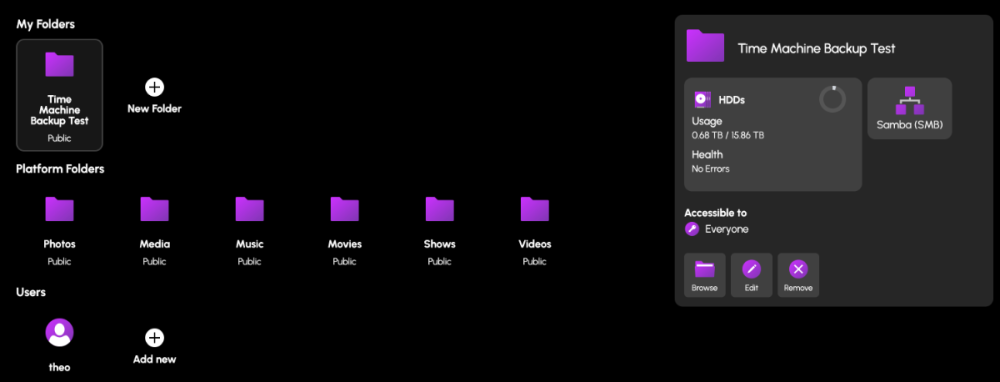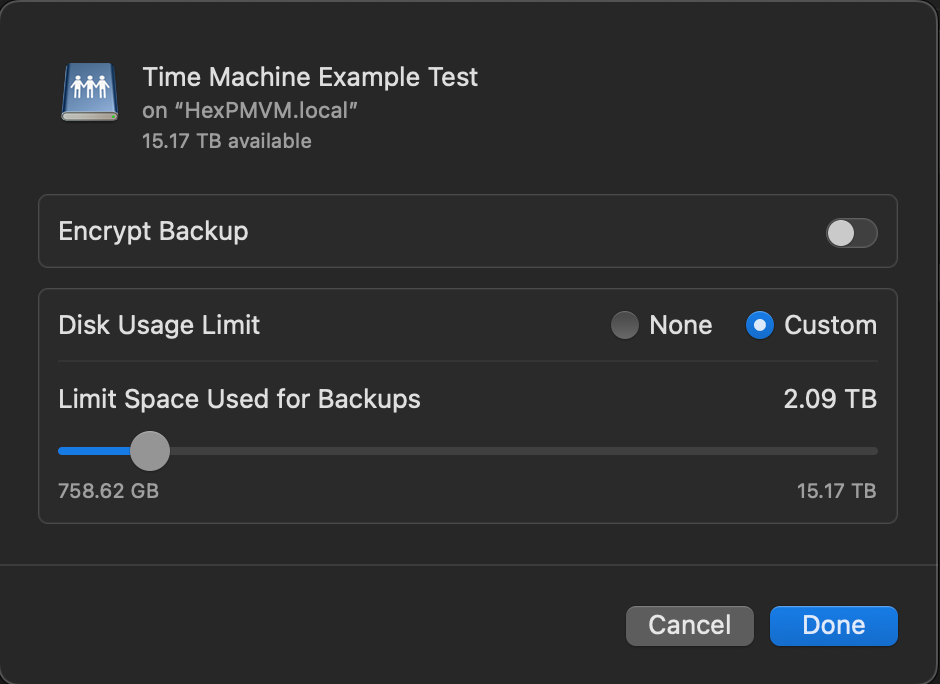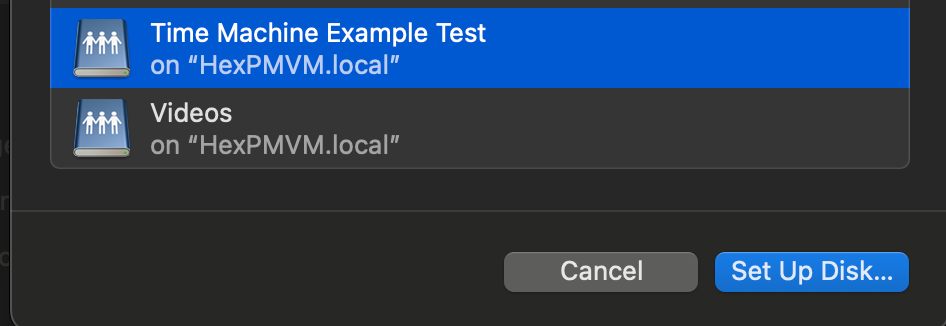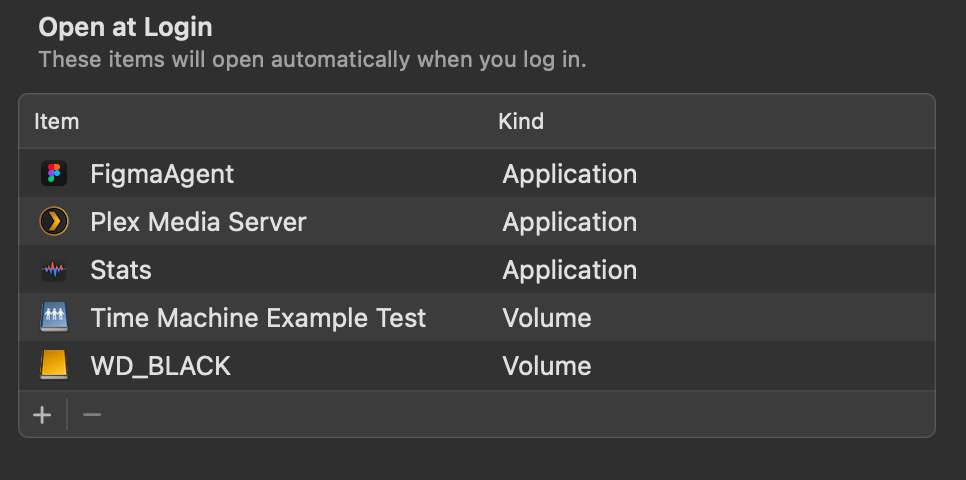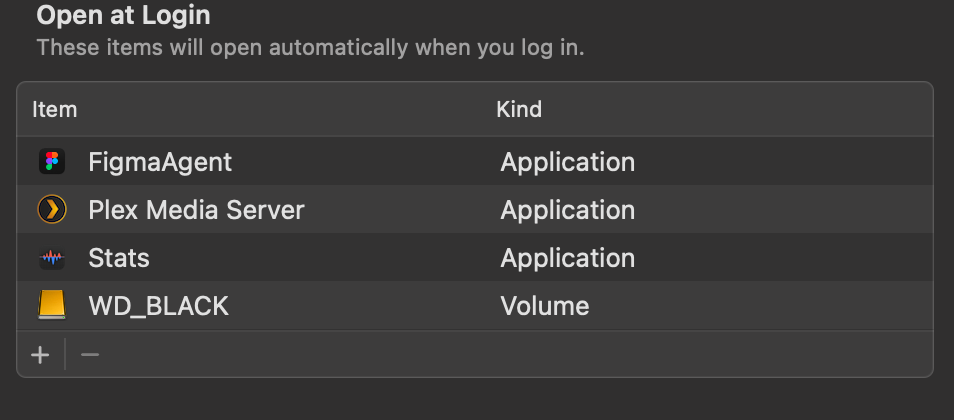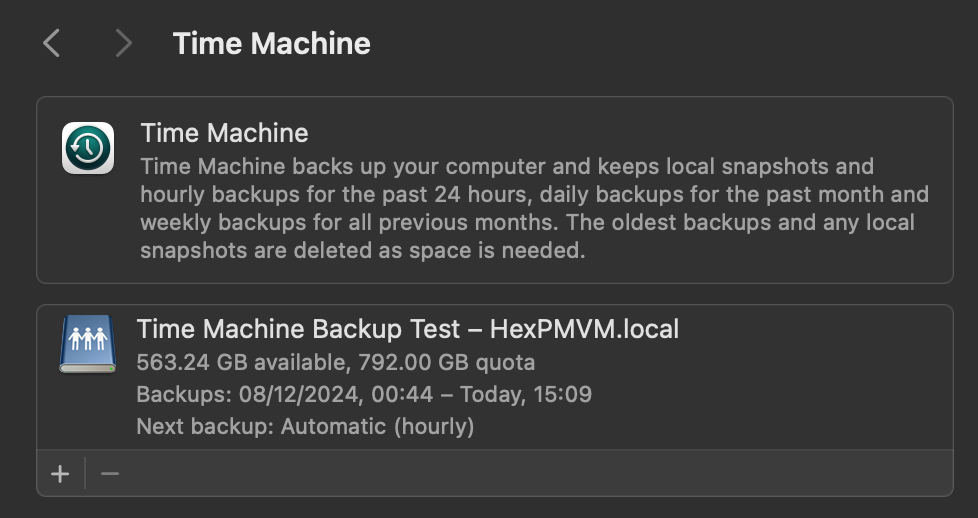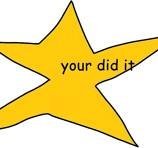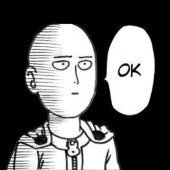Leaderboard
Popular Content
Showing content with the highest reputation on 12/27/24 in all areas
-
2 points
-
I click install and it looks like its going to but then just gives me install button again1 point
-
I believe integrating Home Assistant with HexOS could be a game-changer for the operating system, offering functionality that is sorely lacking in almost all other OS platforms today. A Home Assistant integration would allow users to monitor and manage their NAS more effectively. Imagine being able to track critical metrics such as system uptime, array health, disk health checks, and the overall status of your storage systems — all from within Home Assistant. Furthermore, adding control features would significantly enhance the user experience. It would be fantastic if users could automate tasks like rebooting or stopping/starting applications, VMs, or containers directly through Home Assistant. Additionally, automating disk spin-downs during off-peak hours for power savings would be a powerful and eco-friendly feature. The potential of Home Assistant integration is vast, and it's difficult to fully capture all the possibilities in a single topic. However, the core idea is simple: having such an integration, with continuous updates and new features, would be a major advantage for HexOS. While most other operating systems either lack similar functionality or offer only basic, limited capabilities, HexOS could stand out by providing a more comprehensive, user-friendly, and flexible solution.1 point
-
I have been a long time Netgear ReadyNAS owner, I started buying them not long after Netgear bought Infrant who originally made ReadyNAS. One of their BEST features was being able to setup backup jobs that use SMB. This is a huge feature that very few NAS's have. Why? You can back to/from a windows desktop/server file share. Because not everything has rsync Implementation of an rsync "gui" for backups is inconsistent between brands and makes setting up and rsync job a huge pain in the butt SMB is by far the fastest protocol on a ReadyNAS. My 628 model can sustain 9Gbps all day. Rsync on a ReadyNAS 628 barely gets 3Gbps, scp gets only 1.8Gbps While my Netgear 628 is old, unsupported and running an ancient kernal. I intend to use it until it dies with no spare parts able to be found for it. Readynas has been incredibly reliable for me, I've never had the hardware die on me. Just hard drives. I believe many other people would enjoy having backup jobs able to run via SMB as well.1 point
-
I was in the midst of putting together my new server, which was supposed to run TrueNas, when I received the e-mail that Hexos was available and that's how I ended up here. 🙂 This server was supposed to replace my 10 year old NAS and to replace my current Windows Server running docker and some game servers when needed. The HW specs are: CPU: Intel i5 14600K with Thermal Grizzly PhaseSheet PTM (Phase Shifting Pad will not try up compared to thermal paste, thus will not require maintenance in the future) CPU-Cooler: Noctua NH-D9L Memory: G.Skill Ripjaws S5 128GB DDR5-5600 (4x32GB) MoBo: ASRock Z790 PRO RS PSU: Corsair RM650 NIC: QSFPTEK 10G SFP+ (2x Intel X520-DA2) Boot Drives: 2x WD Red SN700 500GB HDDs: 6x Seagate IronWolf 4TB SSDs: 2x Samsung 990 Evo 1TB SSD cooler: 3x be quiet! MC1 Pro (since the MoBo only has 1 m.2 slot with a cooler) external HDD: 1x Seagate Desktop Drive 8TB case: Inter-Tech IPC 4U-4129L UPS: APC BX1600MI I didn't want to get 10 year old used server grade HW, I wanted something newer, faster and more energy efficient, thus the HW above. Yes I know that it would have been better to gett ECC Memory, but ECC Memory and new consumer grade HW is an absolute nightmare, but at least DDR5 got some On-Die EEC which is better then nothing. Neither my old Synology NAS, nor my Unraid Server are rocking ECC memory, so i'm taking my chances. The server is running Proxmox with one VM running Hexos and another running Ubuntu Server and it's configured to shutdown once the UPS is below 30% of battery power. Both NICs are configured as a Bond in active backup mode, meaning if 1 fails, the other will automagically take over without any interrupt of data transfer (I did test this, it's working great 🙂 ). Both of the VMs are setup with UEFi instead of BIOS and as Q35 Machines instead of the default i440fx. (because PCI-e passthrough requires Q35 and I just wanted to be safe) I'm planning on setting up a 3. VM running Windows in case I need it for some game server or if I want to quickly deploy something (my windows skill are far superior compared to my linux skills) The Hexos VM has 6 Cores and 64GB of Memory, 1 RaidZ2 Pool with the 6 HDDs, 1 Mirrored Pool with the SSDs and the external HDD will be used for replication of the most important files (pictures and documents). This last part however is still WIP. So far I've setup periodic SMART tests, Scrub Tasks and periodic Snapshot Tasks. I've also migrated most of my data at this point. The Ubuntu VM got access to all cores and 48GB of Memory and Docker is running: Home Assitant Vaultwarden Portainer Cloudflare-DDNS Heimdall Nginx Proxy Manager Watchtower Obico Navidrome (which I still need to setup on the new server, this is currently still running on the old server) Planned to add: Jellyfin (not sure if I'm ever gonna use it though, so far I've just mounted the NAS Folder via NFS in Kodi on my Shield TV and never had any issues, I'm not planning on streaming outside of my LAN) Sth. do manage Documents/PDF (if anyone got some recommendations please but them down below) Immich Tailscale (maybe?) ??? Currently the Ubuntu OS and docker containers are running of the boot drive, my goal is however, to have everything related to docker running of the Hexos SSD pool and to take periodic images of the VM and backup them to the HDD pool. I've recently bought a Topton N100 which is now running OPNsense (and used as a Router) and I need to get PiHole working again, but I'll try to get it running on the N100. While changing my router I also changed my network range, meaning I'm no longer able to access Hexos until this bug is fixed. This is mostly fine, since I've been using it to manage access rights and I've got most things set up as I need them. (god damn, access managed is a true nightmare in truescale...) I've an Unraid Server which I will use to replicate everything from Truenas and last but not least, my old NAS will be used as an off side Backup in case the building burns down. 🙃 That's all from my side, if you have any questions, remarks or recommendations please leave them below. Also if anyone knows where to buy good & cheap open server racks in europe please let me know.1 point
-
Hey all, similar to what TrueNas offers out of the box as the multi-user Time Machine option, I would like to see Time Machine Backup support for macOS devices. This could be a special type of folder for that special purpose only where settings are locked in and only user access permissions can be set as with any other folder. Hope to see this implemented at some point together with a quick tutorial on how to set up the backup in macOS with automatic drive connection on system start and so on. Would make the whole process of setting it up very easy for everyone. That feature would make HexOS a real alternative to the mac mini as a home server for "all-in on apple" people. Please feel free to ask for clarification and add your ideas!1 point
-
This is something that bothers me as someone who lives in Canada and sees this all too often. The first place I see the price is on https://hexos.com/#earlyaccess listed at "$199" (as of 2024/12/24) only to find out later that its all priced in USD. My irritation stems from the fact that $199 USD ≠ $285.88 CAD I don't mind that the price is in USD and I'm happy to see the actual store page listing has that clarification however that clarification should be also on any page that has a price listed. So my request is to please be consistent with this information across your website. I also appreciate that that someone at least did this to the store listing.1 point
-
I believe so if you look under coming soon here https://hexos.com/blog/the-road-to-101 point
-
I just spent 5 hours trying to set up nextcloud via truenas, kept running into issues, which i resolved, until i got stuck with an issue that can only be solved in the shell and so i threw the towel at that point. I sincerely hope an easy setup can be made for this app, its sooo frustrating. Im glad i bought hexos, truenas is such a pain, and ngl the new people i reached out for help in the truenas community were very condescending and used lots of keywords i didnt understand. Thanks.1 point
-
You need to login into Truenas, go to storage -> Manage Devices -> select your pool and then the first drive. On the right side on the Disk Info part press "Edit" and there you have the possibility to set the HDD Standby and/or Advanced Power Management. Under Advanced Power Management everything from Level 1 to 127 will spin down the drive, from 128 to 254 will not spin down the drive. You have to do this for every HDD. I don't know how Hexos is reacting to this and which side effect it can have, also for other people reading this, spinning down drives is generally not recommended because the spin ups are putting wear on the drives, and drives are vulnerable during spin ups. When drives are spinning there is an air cushion which is keeping the head of the disks, while this is not the case during a spin up and a head crash can occur. Also when leaving a drive sitting without spinning it can have a negative impact on the lubrication of the bearing. Also make sure that the drive doesn't not cool down to much, this is especially import in the winter if the server is sitting in a cellar or basement where the air temperature can drop and this can also cool down your drive significantly, depending on your setup. There have been plenty of perfectly working drives without issues, which did not recover from a spin up. So be warned, that it might shorten the lifespan of a drive. Also you might want to look into enabling the different C-States in the Bios, this can also save a significant amount of energy.1 point
-
I came across some threads that might be relevant to this while I was trying to figure out a different issue I was having with transcoding. I didn't keep those links, but did a search now and try this thread in the Truenas forums, perhaps it would be helpful.1 point
-
Like what Ceph does! That would be super cool but would rely on telemetry that a lot of people might not understand or trust. https://telemetry-public.ceph.com (They're at 1.71 EiB across 3500 reporting clusters 🤯) I do agree though, would be very cool!1 point
-
It would be a very useful to be able to connect an external hard drive and then copy data from this directly, rather than needing a second computer and a (potentially) slow(er) network connection. Especially since/if this is targeted at non-professionals who will quite likely currently have things backed up on an external hard drive.1 point
-
1 point
-
I know this is a request for a more 'One click' Hex TM integration, but incase people wanted to test this now, you can do this in Hex + TN today. (already had mine running a week without issue. TIME MACHINE INSTALL GUIDE Create a Folder & name it time machine (or a custom name) Set the Folder permissions (I left mine open, add user permissions here to restricted access) Navigate to the TrueNas UI (Server IP > Username: truenas_admin Pasword: server password from install) Navigate to the Shares tab, you should see your newly created share. Click on edit (pencil) On the Purpose drop down change to > Basic or multi user time machine. Press save/apply, and it'll prompt a restart of the SMB process. Go to your mac settings > general > Time machine. Click the + icon and locate your time machine share, then click setup disk. FYI if you aren't already connected to your Hex server, you'd need to do so now. Either search for the server in the network tab of finder OR connect to the server with finder > go > connect to server > SMB://[THE IP OF YOUR HEX SERVER] You can now choose to encrypt your backup with a password + if you choose, restrict the total disk usage the backup will have. You should now see your time machine backup setup. This will start automatically, but you can create a back up straight away if you choose. AUTO CONNECT SHARED DRIVE SETUP Now that could be it, but to ensure your Time machine backup will always occur, you need to ensure your Mac is always connected to your Hex server. to do this, we need to add the share to the login items Open Settings > general > Login items > click the + icon Locate your connected time machine share, then click open. You should now see the drive in the login items. That's it, you should be all setup and running.1 point
-
1 point
-
in the TrueNAS, you could juat import the existing pool, and your data still intach.. But as right now in beta, HexOS ignores all of existing pool and data and treat it as a new drives and wipes everything. Lets hope the developers acknowledge this and let us import the existing pool.1 point
-
I'm a big fan of CloudFlare and already use it in my current setup so get this built in HexOs would be awesome.1 point
-
I'd love native cloudflare tunnels support, my ideal setup would be able to easily map subdomains that I own to apps hosted on HexOS1 point
-
havent actually seen the software yet. but if its built on truenas. the one recent gripe ive had is not being able to see the MAC address of the adapters in the network status tob but i set static ips via my router with whitelisted mac addresses. being able to toggle on what adapters have web management and which don't would be a bouns.1 point