Leaderboard
Popular Content
Showing content with the highest reputation on 03/02/25 in Posts
-
Hello, not sure if it was requested already, but a curation for the "Actual Budget" app would be greatly appreciated. I found it by looking at the apps tab, and did some more research on it and i would love to switch to it instead of my current app of Quicken since I pay yearly to use it. I think it would help many nowadays due to inflation. Thanks!1 point
-
It is a must these days to have TailScale support, especially for secure remote access. It is far too easy to mess up a WireGaurd/OpenVPN Config, if the goal is security and simplicity, Tailscale VPN access should be a high priority.1 point
-
Thanks for the tips! I just ordered an F8 SSD Plus. I will probably ending up ordering something from Ubiquiti, but that will be a separate project. Thanks for the help!1 point
-
1 point
-
I'm sorry, i meant i don't know if the updates that normaly automiticaly get applied are applied and that's why i wanted to know if there was a way to check the version (not 1.0 or 2.0 , ... But more like version v0.1.020425002 that you can see in the deck settings screen)1 point
-
Well that tidbit led me to another thread about remote access disconnects, which was fixed by https://[LocalServerIP]:32400,http://[LocalServerIP]:32400 being put in the “custom server access” field. And now I can stream at full resolution!1 point
-
Looking at the cabinet space, depth seems to be the biggest challenge. An Intel NUC is already 115 x 115 mm, and then you still have the ports at the back. I’m not sure how much storage you need, but there isn’t much room for hard drives. Furthermore, I agree with @Theo that running your router in a VM is not ideal. As a solution, you could consider using two devices: one for NAS (storage, apps, VMs) and one as a router. Router Suggestions: You could consider a mini PC from Ikoolcore, which can run pfSense. There are many other vendors offering similar devices: 🔗 Ikoolcore R2 Mikrotik and Ubiquiti also offer great routers for a homelab. NAS Suggestions: Perhaps the Terramaster (F8 SSD Plus or F8 SSD) could be a good option: 🔗 Terramaster F8 SSD Plus Or the LincStation N1 (the N2 with 10GbE is launching soon): 🔗 LincStation N2 NAS Review I personally use an Aoostar WTR Pro. It supports four hard drives and has its ports on the side, which might be useful given your limited space: 🔗 Aoostar WTR Pro These are just a few ideas—I hope they help! You can find great reviews of many NAS devices on YouTube. Also, ServeTheHome is a useful website. Just my 2 cents.1 point
-
Maybe others will chime in but IMO i wouldn't run my router inside a VM, inside my NAS... I can just see too many things to go wrong, and too many issues getting everything set up! If anything as a VM inside Proxmox Installed on the bare metal, then Hex in a separate container at minimum. As for routers in general, if space is an issue, have you looked into Ubiquiti? i've got the Unifi UCG-Ultra which is tiny but powerful, and will hardly take up any space, then you can choose where to put an AP. As for the NAS, if space is the biggest concern, then really a SFF M.2 pre built nas would probably be the go too? Perhaps something like this from UGreen or Asustor. But then i hope you have budget for the SSD's. Also if space is an issue, again a small Prebuilt 2 Bay Nas could work, or if you want large capacity, perhaps look into / think about placing it elsewhere and running ethernet (if you don't have runs already?)1 point
-
1 point
-
UPDATE: As of 11/8, we have updated the ISO installer to run on version 25.04.2.6 of TrueNAS SCALE. Existing users should NOT reinstall to get this version. You can update from within the Activity card on the Dashboard (or the Notification). Hello and thank you for joining the HexOS beta program! You are an elite and vital part of this project and your participation is greatly appreciated. This post contains all the information you will need to get started with HexOS and how to communicate with our team during your beta experience. Disclaimer Beta Products, Software, and any related Services are still in development, and therefore, you are advised to safeguard important data, to use caution, and not to rely in any way on the correct functioning or performance of the products, software, or any related services. Beta Products and Services are provided to you “AS IS”, without any warranty whatsoever. Expectations During your participation in the beta, we expect you to do the obvious: use and test the software. But we also expect you to communicate with us when things don’t go right or if you’re having trouble. Please post feedback and let us know about your experiences, good and bad. That being said, please remember that this is beta software and early access. HexOS has a long and healthy roadmap ahead. Quickstart Guide For those that just want to get started, here’s the TLDR: Download the ISO here: https://downloads.hexos.com/TrueNAS-SCALE-25.04.2.6-HexOS.iso or https://hexos-downloads.sfo3.cdn.digitaloceanspaces.com/TrueNAS-SCALE-25.04.2.6-HexOS.iso (SHA256 Checksum: e8ed99a322affe0969b82b866161a9f6acbc1561e3cc7b2efb2bf120ffe2e856) Use a tool such as Balena Etcher to image a USB flash device with the ISO. Boot your server from the flash device and install the OS to preferably an SSD. When given the option, opt to create the admin password in the installer (do not select the option to "Configure using WebUI"). Remove the flash device and reboot your server when the install is complete. From another device (mobile, tablet, desktop) that is on the same LAN as your server, login to https://deck.hexos.com using your HexOS credentials. Follow the instructions to complete your server configuration. NOTE: As of the 24.10.2.2 build of this ISO, configuring the admin password via the webUI option has been removed from the installer. However, if you select to create an admin password, but then attempt to "cancel" that process, the ISO will proceed with an installation with no admin password set. This is a known bug and the TrueNAS team will be addressing this in a future update to the ISO. Just don't cancel out of creating the admin password in the installer ;-). Hardware Requirements Booting HexOS is designed to support a wide variety of x86 hardware (Intel or AMD). The minimum requirements are a 2-core 64-bit CPU, 8GB of memory, and a 16GB or larger SSD boot device. However, depending on your needs for performance and applications, more resources may be required. Storage Pools Pools are made up of storage devices based on size and type (HDDs vs. SSDs). Storage devices in each pool need to be roughly the same size*. The OS boot device cannot be a part of a pool. Expandable pools require a minimum of 3 devices and can be grown one device at a time. Non-expandable pools can be created with 2 devices. Initial pool width should not exceed 8 devices. Maximum expanded pool width should not exceed 12 devices. At least one storage pool must be created to use HexOS. *In the event of slight variations (e.g. 240GB and 256GB), devices can be grouped, but total capacity for the pool will sacrifice the larger device’s excess storage. Build Recommendations HexOS has been designed so that a relatively modern PC can be easily transformed into a very viable home server. This means using standard HDDs/SSDs and using onboard controllers for storage/networking. However, since we’re based on TrueNAS, our hardware support is actually rather vast. For more detailed hardware recommendations for advanced builds, please refer to the TrueNAS SCALE Hardware Guide. Installing in a VM As HexOS is based on TrueNAS SCALE, it can be installed as a virtual machine as well. While the process should be fairly self-explanatory, please see the TrueNAS SCALE documentation for additional instructions on VM installation. Setup and Configuration Once the OS has been installed and rebooted, you will use a web browser on the same network as your server to register your system and complete the setup process. This can be a PC, tablet, or mobile device. Using a capable browser, login to https://deck.hexos.com. Beta 1 Features Our first release is focused on providing a streamlined user experience for setup and configuration and laying the framework for what’s to come. The main features of Beta 1 include: Setup and configuration wizard Configure your home server in minutes with ease. Analyze system health, with warnings for SMR HDDs. Auto-configure storage pools to safeguard against device failures. Securely manage your server remotely via Command Deck. Storage device management Detect error states and conditions and report through the dashboard Highlight individual storage devices and their respective faults Replace devices from storage pools due to failure or preventative maintenance Expand pools as little as one device at a time Folders and users Create and share folders over your local network. Easily manage permissions for secure access. Apps One-click deploy Immich as a personal photo library app. One-click deploy Plex as a home media server. Automatic folder creation for app storage. Dashboard / UI Access key statistics like CPU, memory, network, and storage usage at a glance. Monitor storage health and see alerts for errors or degraded pools. Manage multiple servers from a single, unified interface. Enjoy mobile-responsive design for effortless navigation on any device.1 point
-
1 point
-
Tailscale delivered in an Ansible deliverable that unpacks through HexOS is my vision. HexOS is the killer app for Tailscale, and vice versa.1 point



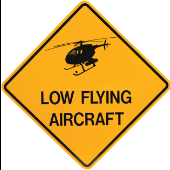
.thumb.jpg.d9c7b312b9bfa7ac461c6a5215a8ffb0.jpg)
